Save a page as a template
To save the current visualization page as a template:
- Set the page(s) up as required. You can save one or several pages as a template.
- In the Templates section of the ribbon, select the Save As Template option.
- The Save As Template window will be displayed. The area at the top shows available templates,
and fields at the bottom are used to specify the settings of the new template. The View button
 changes
how templates are displayed. The fields are explained in the table below.
changes
how templates are displayed. The fields are explained in the table below. - Click Save to save the template and close the Save As Template window. The template is now available for use and you can apply it to other pages or documents (see Apply a template to a page).
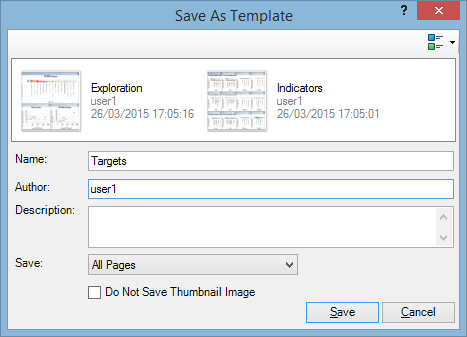
| Field | Description |
|---|---|
| Name | Template name. |
| Author | Name of the user who is creating the template. This field is filled in by default but you can edit it. |
| Description | Template description. |
| Save | You can save either all pages in the Visualizations panel or just the currently displayed page. |
| Do Not Save Thumbnail Image | Leave this box unchecked to create a thumbnail for the template. In the example above, the thumbnail is the image of the pivot grid. |